How to set up and configure a PPTP VPN connection in Ubuntu Linux 8.10 and 9.04
This howto is about setting up PPTP VPN connection in Ubuntu 8.10 and 9.04. If you are using Ubuntu 8.04 then take a look at how to set up and configure a PPTP VPN connection in Ubuntu Linux 8.04.
How to set up and configure a PPTP VPN connection in Ubuntu Linux 8.10 and 9.04
PPTP (Point-to-point tunneling protocol) is a network protocol for creating a virtual private network (VPN) connection.
How to install support for PPTP VPN connection in Ubuntu Linux
In order to set up a PPTP VPN connection in Ubuntu we first need to install PPTP support. For the PPTP support we need to install the network-manager-pptp package. Like any other package in Ubuntu we can install it using synaptic package manager or using the apt command.Installing PPTP support using Synaptic package manager
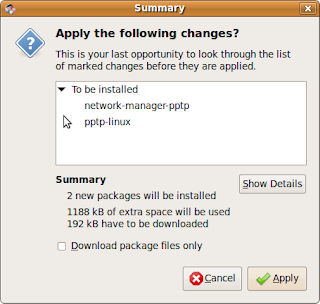
- Open synaptic package manager (System -> Administration -> Synaptic Package Manager).
- Write vpn in the search box and press the search button.
- Check the check box near the network-manager-pptp package.
- Press the apply button.
- Follow the installer instructions.
Installing PPTP support using the apt command
Write the following command in the console.
$ sudo apt-get install network-manager-pptp
Reading package lists... Done
Building dependency tree
Reading state information... Done
The following extra packages will be installed:
pptp-linux
Suggested packages:
kernel-patch-mppe
The following NEW packages will be installed:
network-manager-pptp pptp-linux
0 upgraded, 2 newly installed, 0 to remove and 0 not upgraded.
Need to get 192kB of archives.
After this operation, 1188kB of additional disk space will be used.
Do you want to continue [Y/n]?
press Y and Enter.
Reloading the system message bus config
Now you have a PPTP VPN support in your Ubuntu but in order to configure a connection we need to reload the system message bus config.
$ sudo /etc/init.d/dbus restart
How to set up a PPTP VPN connection In Ubuntu Linux
Now that we have support for PPTP VPN in our system we can set up a connection.
- Click on the Network-Manager icon on your desktop bar "Notification Area" (also called system tray on windows).
 This icon can be in the shape of 2 computer screens in the case of wired connection or the signal strength of the wireless connection in case of wireless connection.
This icon can be in the shape of 2 computer screens in the case of wired connection or the signal strength of the wireless connection in case of wireless connection. - In the Network Manager menu that was opened, choose "VPN Connections" -> "Configure VPN".
 The VPN Network Connection settings window will be open. Press "Add" to set up a new VPN connection configuration.
The VPN Network Connection settings window will be open. Press "Add" to set up a new VPN connection configuration.- On the "Choose a VPN Connection Type" window, select "Point-to-Point Tunneling Protocol (PPTP)" as the VPN connection type and click on the create button.

- Fill in a name for that connection in the new window. The name can be office, work or anything else. It is there to distinguish between this connection and others which you might want to create in the future.
- In the Gateway box you should insert your VPN server IP. If you don't know the IP address you should ask for it from the system administration of the network that you are trying to connect to.
- Fill in the user name and password which was provided to you.
- Press on the "Advanced" button". Check the "Use Point-to-point encryption (MPPE)" check box and press OK.
How to set up a routing for the PPTP VPN connection
Now that we have configured a PPTP VPN connection we might not want to send all the network communication through this connection. We can configure the routing table to send only the network communication which needs to gets to one of the computers behind the VPN connection
- On the same editing window where you inserted the VPN connection setting, switch to the "IPv4 Settings" tab.
- Press the "Routes..." button.
- In this window you can edit the routing table for the VPN connection. Press Add to add a new entry to the table. In my case, my office network uses the 192.168.1.x address which is in the 255.255.255.0 netmask and the address of the network gateway is 192.168.1.1. If you are not sure what to write in the routing table, you should consult the system administration of the network that you are trying to connect to.
Establishing a PPTP VPN connection
- In order to establish a PPTP VPN connection you need to Click on the Network-Manager icon on your desktop bar "Notification Area".
- On the Network Manager menu that was opened, choose "VPN Connections" You will see a new entry with the name of the VPN configuration that you set up. Click on it.
- You will see yellow circles while the network manager tries to establish a connection. In case it managed to establish a VPN connection, you will see a yellow lock on the buttom of the Network-Manager icon.
Subscribe to:
Post Comments (Atom)
October 14, 2009 at 12:45 AM
I found this info very helpful and timely. I am new to Ubuntu and Linux and recently setup a PPTP vpn connection at my work place using an ISA server. Thanks for sharing.
Post a Comment