How to Play mp3 files with amarok in Ubuntu Linux 9.04
Are you ready to amarok?
Sure but why can't I play mp3 files with amarok?
How to Play mp3 files with amarok in Ubuntu Linux 9.04
Amarok 2 in Ubuntu 9.04 doesn't come with mp3 support. In order to play mp3 files with Amarok in Ubuntu 9.04 we need to install the libxine1-ffmpeg package.
Like any other package in Ubuntu, we can install it using synaptic or using the apt command.
Installing amarok mp3 support using Synaptic package manager
 Open Synaptic package manager (System -> Administration -> Synaptic Package Manager)
Open Synaptic package manager (System -> Administration -> Synaptic Package Manager)- Insert libxine1-ffmpeg in the Quick Search box and press Search.
- Press the check box near the libxine1-ffmpeg package and select "Mark for Installation". If you get a message about required additional packages press the mark button.
- Press the applay button and follow the rest of the installation steps
Installing amarok mp3 support using apt
Installing mp3 support using the apt-get command is much simpler. All we need to do is open a console window and run the following command:
sudo apt-get install libxine1-ffmpeg
That's it, we are done. All you need to do now is to open Amarok and play the music
Monday, May 11, 2009 | 3 Comments
How to Copy a CD or DVD in Ubuntu Linux
Copying a DVD or CD in Ubuntu Linux is very easy. You don't need to download or buy a CD/DVD burning software. Your Ubuntu Linux already has one and it is integrated in your desktop. All you need in addition to Ubuntu is a CD or a DVD writer.
How to copy a CD or DVD in Ubuntu Linux using Brasero
As we said, Copying a DVD or CD in Ubuntu Linux is very easy. All you need to do is follow these steps:
- Insert the CD or DVD that you want to copy into the CD/DVD drive. In case you have more than one CD/DVD drive on your computer and only one is a CD/DVD writer, put the CD or DVD disc that you want to copy on the non CD/DVD writer drive and a blank CD or DVD in the CD/DVD writer drive.
- The CD/DVD will be recognized by Ubuntu and a new window will open.
 Depending on what kind of CD or DVD you want to copy, this window will contain a list of possible actions to perform on the Disc. One of these options will be "Open Brasero Disc Burning". In order to copy the disc, you need to choose this option and press the "OK" button.
Depending on what kind of CD or DVD you want to copy, this window will contain a list of possible actions to perform on the Disc. One of these options will be "Open Brasero Disc Burning". In order to copy the disc, you need to choose this option and press the "OK" button. - The next window is the "CD/DVD Copy Options" window.
 Usually you wont need to change anything in this window. You do need to make sure that on the "Select disc to copy" option, the source drive is selected and on the "Select a disc to write to" option the destination drive is selected. In case you have only one drive on the computer, this drive should be selected on both of the options. This next step is optional and you can choose to skip it by pressing the "Copy" button and continue with step 5.
Usually you wont need to change anything in this window. You do need to make sure that on the "Select disc to copy" option, the source drive is selected and on the "Select a disc to write to" option the destination drive is selected. In case you have only one drive on the computer, this drive should be selected on both of the options. This next step is optional and you can choose to skip it by pressing the "Copy" button and continue with step 5. - Pressing the "Properties" button on the destination drive will open a new window with properties for this drive.
 In this window you can modify the writing speed, enable or disable burnproof, enable disable simulate before burning, choose if the disc will be ejected after burning and choose where the burning program will store the temporary files. If you do have more than one CD/DVD drive on your computer you will be able to choose if to burn the disc directly without saving it to the hard drive first. Usually you won't need to modify these settings in case you do press the "OK" button to get back to the "CD/DVD Copy Options" window. Press the "Copy" button to start copying the disc.
In this window you can modify the writing speed, enable or disable burnproof, enable disable simulate before burning, choose if the disc will be ejected after burning and choose where the burning program will store the temporary files. If you do have more than one CD/DVD drive on your computer you will be able to choose if to burn the disc directly without saving it to the hard drive first. Usually you won't need to modify these settings in case you do press the "OK" button to get back to the "CD/DVD Copy Options" window. Press the "Copy" button to start copying the disc. - Pressing on the "Copy" button will start the copy process.
 A new window with a progress bar will show you the percentage of the process, the estimated remaining time and the estimated drive speed. When the process finishes and you do have more than one CD/DVD drive on your computer then the copied disc is ready.
A new window with a progress bar will show you the percentage of the process, the estimated remaining time and the estimated drive speed. When the process finishes and you do have more than one CD/DVD drive on your computer then the copied disc is ready. - In case you have only one drive a new window will open to tell you to replace the disc in the drive with an empty CD or DVD disc.
 Take out the original disc from the drive and put a blank disc in it. The original disc was saved on your computer hard drive and now it is ready to be copied to the blank disc. After putting a blank disc in the drive, the disc will be recognized and the process will continue.
Take out the original disc from the drive and put a blank disc in it. The original disc was saved on your computer hard drive and now it is ready to be copied to the blank disc. After putting a blank disc in the drive, the disc will be recognized and the process will continue. A new window with a progress bar will show you the percentage of the process, the estimated remaining time and the estimated drive speed. When the process finishes the status of the process will be changed to "CD successfully copied". In the end, total time and the average drive speed wil appear. Press the "Close" button and check your new CD/DVD.
A new window with a progress bar will show you the percentage of the process, the estimated remaining time and the estimated drive speed. When the process finishes the status of the process will be changed to "CD successfully copied". In the end, total time and the average drive speed wil appear. Press the "Close" button and check your new CD/DVD.
Monday, January 12, 2009 | 0 Comments
Visual Effects with Compiz Fusion on Ubuntu Linux
Linux Desktop Visual Effects with Compiz Fusion
Did you see these beautiful Linux desktop effects?
.
These Linux desktop effect are done by using Compiz Fusion. Compiz Fusion aims to provide an easy and fun-to-use Linux windowed environment, allowing use of the graphics hardware to render each individual window and the entire screen, to provide some impressive effects, speed and usefulness. Compiz Fusion can be used with Gnome and KDE.
How can I enable the desktop effects in my Ubuntu Linux?
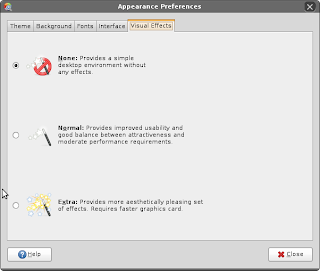
In order to enable Compiz Fusion in your Ubuntu Linux you need to click on the "Appearance" entry on the System preferences menu. Go to the "Visual Effects" tab and choose the "Normal" or "Extra" options. This will enable the default effects of the option you choose. In fact it will replace your default windows manager with Compiz Fusion.
How can I disable the Compiz Fusion desktop effects in my Ubuntu Linux?
In order to disable Compiz Fusion in your Ubuntu Linux you need to click on the "Appearance" entry on the System preferences menu. Go to the "Visual Effects" tab and choose the "None" option. This will disable all the effects and restore your default windows manager.
How can I add/remove visual effects in Compiz Fusion?
In order to add/remove visual effects on your Ubuntu Linux you need to click on the "Advanced Desktop Effects" entry on the System preferences menu. The CompizFusion Setting Manager will be open. Using the CompizFusion Setting Manager you can add, remove or change the behavior of the visual effects.
What is the Super key in Compiz Fusion?
A common key which is used to active the different effects in Compiz Fusion is the "Super" key. The Super key is the key between the left Ctrl and left Alt on the keyboard.
Monday, August 04, 2008 | 0 Comments
Sound Problem in Ubuntu Linux
This post describes Flash sound problems when upgrading from Ubuntu 7.10 to Ubuntu 8.04. A similar sound problem exist when upgrading from Ubuntu 8.04 to Ubuntu 8.10 .
After I upgraded from Ubuntu 7.10 to Ubuntu 8.04 Hardy Heron I noticed that I can no longer hear music. I tried playing audio files using amarok, rythembox or totem. I tried playing different kinds of audio and video files but there was no sound. Actually there was no sound in my Ubuntu, not even system sounds. The only thing that did work was listening to audio streams using firefox. After a few days I noticed that if I start playing my amarok play list before I start firefox I can listen to music as long as it is running. Another thing I noticed is that although I can listen to audio streams using firefox, I can't hear any sound when I play flash with firefox. After playing around I found the solution. Installing libflashsupport solved the problem. After I installed it I no longer had sound problems.
libflashsupport can be installed using synaptic or using apt-get
$ sudo apt-get install libflashsupport
Tuesday, July 15, 2008 | 0 Comments